Imagine collecting data with ArcGIS QuickCapture without the need to look at or touch your phone? Using Apple’s voice control in iOs, you can operate QuickCapture with your voice. Use voice commands to launch the app, open a project and to collect data!
This article describes how to configure Voice Control in iOS and a few tips to make QuickCapture projects work best with it.
Configuring Voice Control in iOS
Voice Control is an operating system feature available since iOS 1.13. It lets you use your voice to tap, swipe and type on your device. Voice Control is available in U.S. English only.
Important note: Support for voice control in ArcGIS QuickCapture is only supported with iOS 1.16 or newer.
Connect to Wi-Fi before you turn on Voice Control for the first time. Before you can use Voice Control, a file download is required. Once the download is complete, you don’t need a Wi-Fi connection to use Voice Control.
To configure your iOS device to use Voice Control:
- Go to Settings
- Tap on Accessibility
- Tap on Voice Control
- Turn on Voice control (A file download may be required at this moment)
- Go back to the Home Screen
At the top-left corner of your phone, in the status bar, you will see a blue microphone icon indicating that Voice Control is actively listening to your commands. If the microphone icon is grayed out, say “Wake up” to activate Voice Control.
Now say, “Open QuickCapture” to launch the QuickCapture app.
To open a QuickCapture project from your the My Workspace page, say “Tap” followed by the name of your project.
To collect data, say “Tap” followed by the label of the button you want to tap.
Say “Go home” to return to the home page on your phone.
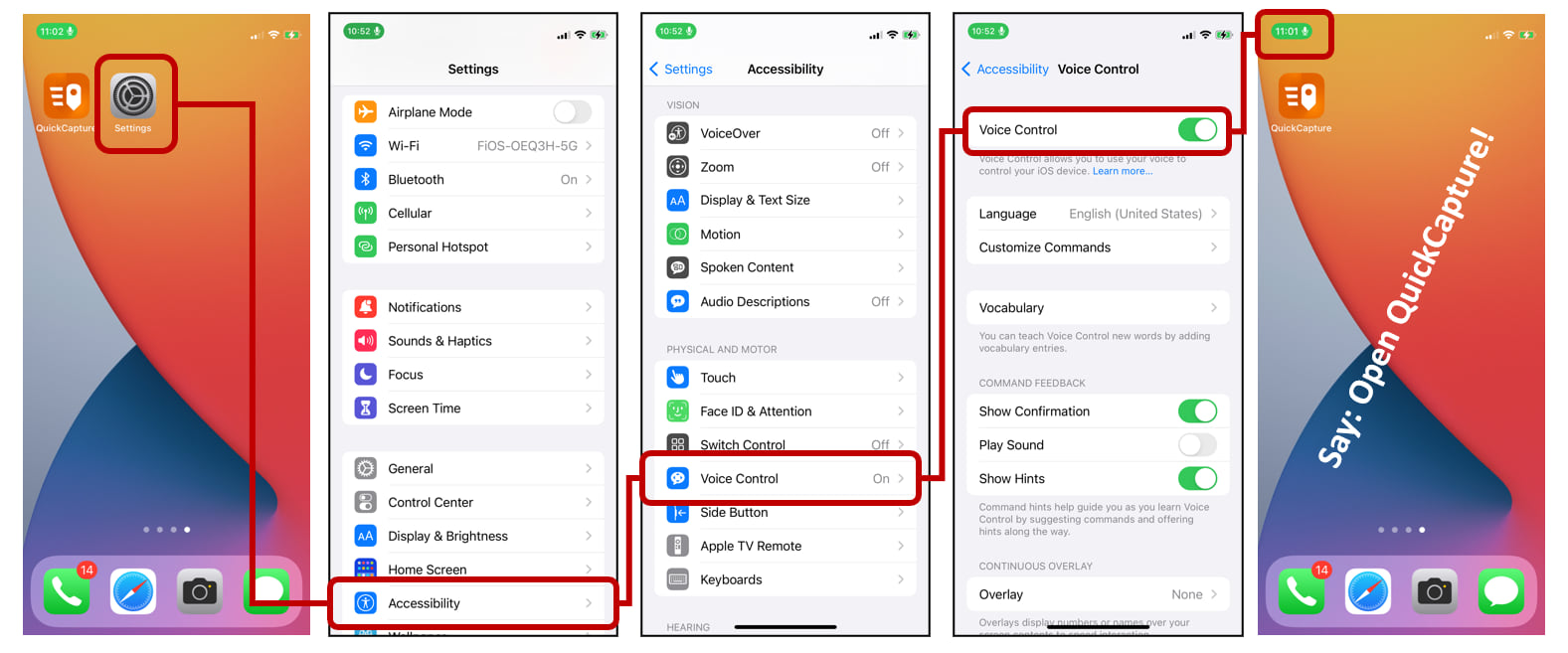
There are a handful of options to better control the behavior of Voice Control on iOS. You can find the details in the Use Voice Control on your iPhone, iPad, or iPod touch Apple article.
Tips to use Voice Control with ArcGIS QuickCapture
ArcGIS QuickCapture is not designed to be fully operated using voice commands, although it supports the most common actions:
- Open ArcGIS QuickCapture: say “Open QuickCapture”
- Launch a project from the My Workspace page: say “Open {project name}”
- Push a button in your project: say “Tap {button label}”
- Enter free text in project and button user inputs: use dictation
- Tap Done or Skip when working with user inputs: say “Tap skip”, or “Tap done” (Update May 4 2023: Not working with QuickCapture version 1.16 or 1.17)
- To take a photo, when the camera launches, say “Tap Capture” and “Tap Retake” and “Tap Done” as appropiate
- To take a video, when the camera launches, say “Tap Record” to start recording and “Tap Stop” to stop recording
These are the actions in ArcGIS QuickCapture that do not support Voice Control:
- Sign out or sign in with a new account
- Access the QuickCapture Settings, About and Feedback dialogs
- Interact with the camera: For example, you cannot press the shutter button, change the camera or activate/deactivate the flash
- Interact with the map view: Open the map dialog, manually send records, change navigation mode or close the map page
If you want to enable unsupported actions, you can create custom Voice Commands
Here are a few additional tips:
- If you plan to use voice commands with your QuickCapture project, use simple and short labels in all of your buttons. If a button does not have a label, you cannot invoke it with your voice (unless you use a custom command with a gesture).
- Voice control can drain your battery more quickly. Be aware!
- If you go to Accessibility – Voice Control – Customize Commands – Basic Navigation and turn {item name} on, then you do not need to say “Tap’, before you specify the button to push. Now, if you turn this on, then you will want to disable Text to speech in the QuickCapture settings and use either no sound or a beep. If you keep Text to speech activated in QuickCapture while the {item name} custom command is on, you will end up in an infinite loop!
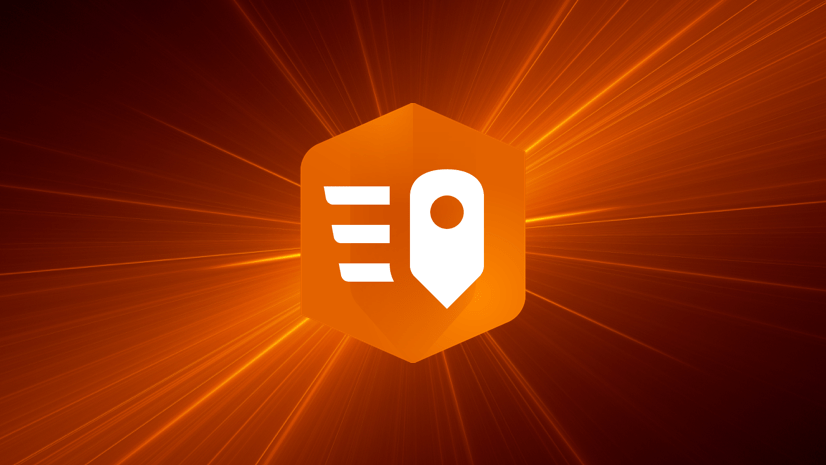



Article Discussion: